Transfer Files from Phone to a Computer with QR Codes
2023-05-04

Picture this: You need to transfer a files from your phone to a computer, but you don't have email or messaging apps set up there. Furthermore logging into your accounts on an unfamiliar device can be risky, as it may expose your password to malware or keyloggers.
QRClip provides a secure, efficient solution. It lets you send files from your phone to a computer using a QR code, without risking your account credentials.
A Real-Life Scenario: Safe and Speedy Data Transfer
Meet Alex, a busy professional who frequently needs to share files between her phone and various computers. Today, Alex is at a coworking space and needs to send a document, a photo, and a video from her phone to a shared computer. However, she doesn’t want to risk logging into her email or cloud storage accounts on an unsecured device.
That’s when Alex remembers QRClip, the file-sharing solution that employs QR codes for data transfers between devices.
Step-by-Step Guide: Sending Files from Your Phone to a Computer with QRClip
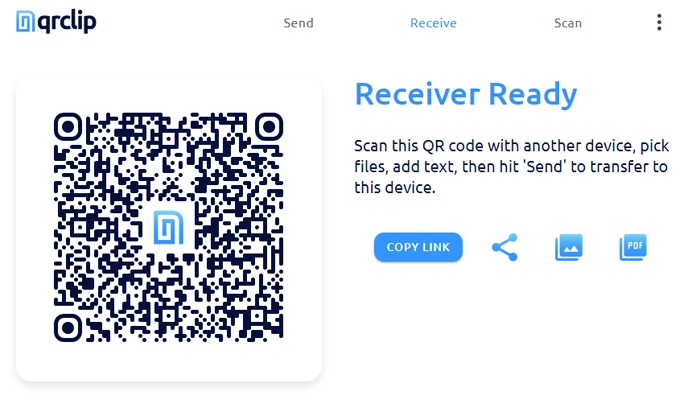
1) On the shared computer, Alex opens a browser, navigates to qrclip.io/r, and a QR code appears on the screen.
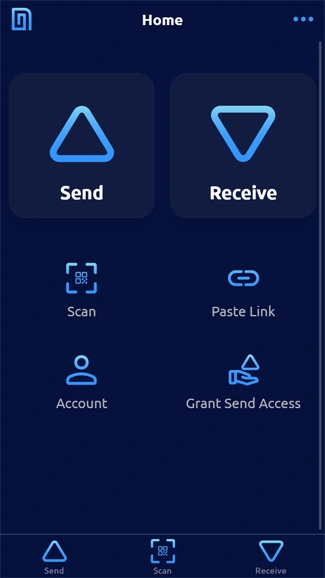
2) Alex launches the QRClip app on her phone, taps Scan, and then uses her phone's camera to scan the QR code displayed on the computer screen.
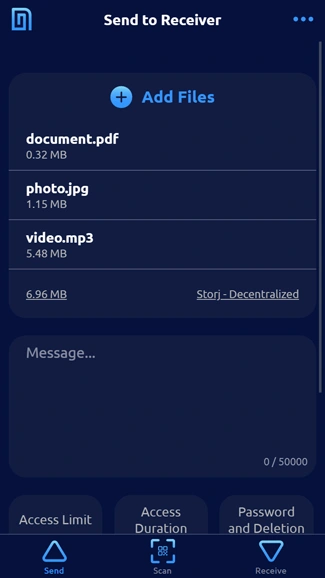
3) She selects the files.
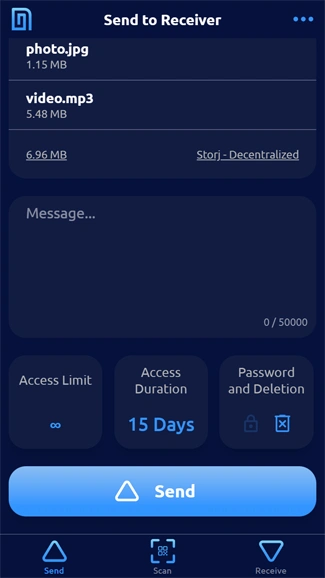
4) Alex scrolls down, skipping the options because the default settings are appropriate for this situation, and then taps Send.
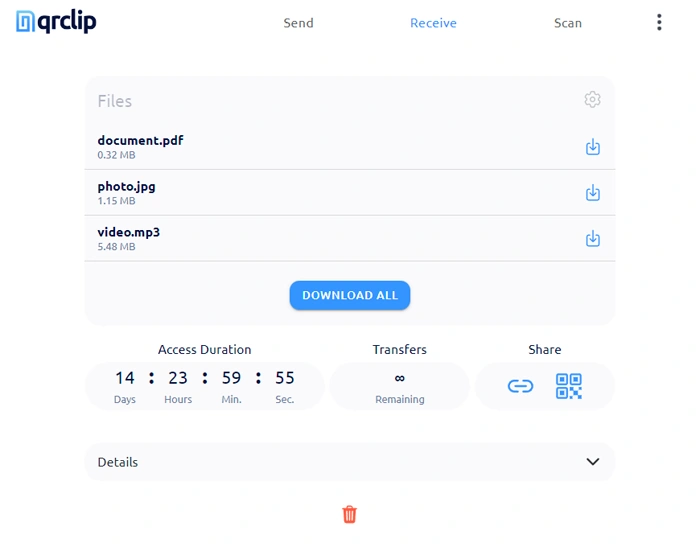
5) The files are securely transferred from Alex's phone to the computer without requiring her to log in to any of her accounts. The QRClip automatically opens on the shared computer, making the files ready for download with just one click.
Transferring files from your phone to a computer in front of you is that easy. You don't need to log in to any service. It's fast, efficient, and secure.
Top Advantages of transfering files via QR Codes with QRClip
QRClip offers numerous benefits for sending files from your phone to a computer using QR codes:
- Security and Privacy: No need to log in to your email or other accounts on unfamiliar devices, minimizing the risk of password theft, malware infection, and ensuring your personal information stays private./li>
- Speed: Enjoy quick and seamless file transfers, saving you time and effort.
- Ease of Use: Sending files is as simple as scanning a QR code.
If you need to send from a computer to your phone, read this blog post.
Explore the Wide Range of QRClip Use Cases
QRClip’s file-sharing solution opens up endless possibilities for securely and efficiently sending files and information between devices. By leveraging the power of QR codes, you can transfer data effectively in various situations. Check out some unique use cases where QRClip’s QR code-based file sharing can be beneficial:

Sharing Complicated Credentials
Effortlessly send complex credentials from your phone to a friend’s device or a shared computer. QRClip ensures the sensitive information remains secure and eliminates manual typing or dictation, reducing the risk of errors or eavesdropping.
Distributing Presentation Materials
After giving a presentation, use QRClip to share your slides or supplementary materials with attendees. Simply generate a QR code and display it on the screen. This will allow the audience to scan it to receive the files for an efficient, paperless distribution method.
Sharing Multimedia Files
Send photos, videos, or audio files to friends, family, or colleagues without relying on email or messaging apps. QRClip’s QR code-based file sharing makes it easy to send large files quickly and securely.
Cross-Platform Data Transfer
Effortlessly transfer files or information between devices. Works on different operating systems, such as Android to iOS or Windows to macOS. QRClip’s universal compatibility ensures a seamless file-sharing experience across platforms.
Sharing Files with Strangers or One-Time Contacts
If you need to share a file with someone you’ve just met or won’t see again. QRClip allows you to do so without revealing your personal contact information, such as your email address or phone number. This ensures that your privacy is maintained while still enabling a secure and efficient one-time file transfer.
Sharing Conference Materials
If you're attending a conference and want to share files with fellow attendees, simply generate a QR code using QRClip and display it on your name badge or other material for easy scanning and file sharing.
Streamlining IT Professionals' Workflows
QRClip also offers a command-line interface for IT professionals, allowing them to receive data from their phones seamlessly. This feature enables IT experts to integrate QRClip into their existing workflows, automating the file transfer process and saving time on manual transfers. Just as with the graphical interface, the command-line version ensures secure and efficient data transfers using QR codes.
Gamifying QRClip: Competitions and Scavenger Hunts
Utilize QRClip's capabilities to create engaging and interactive contests, promoting friendly competition and rewarding quick thinking. Set up a race where participants must locate and upload specific data to designated QRClips as fast as possible, with the winner receiving a prize. Alternatively, organize a scavenger hunt by hiding QRClips in various locations, challenging participants to find and use them first. This innovative approach to QRClip utilization not only showcases its versatility but also fosters excitement, collaboration, and a sense of achievement among users.
Take advantage of QRClip's versatility and discover the countless possibilities it offers for secure, efficient and user-friendly file transfers. With QRClip, the power of QR code-based file sharing is at your fingertips. You can easily transfer files from your phone to a computer by simply scanning QR codes with your phone's camera.
Conclusion
Experience the convenience, security, and efficiency of sending files from your phone to a computer using QR codes. Whether you’re a busy professional like Alex or simply someone who values their privacy and security, QRClip offers a reliable and straightforward solution to your file-sharing needs.
Try QRClip today and harness the power of QR code-based data transfers. Experience the convenience, security, and efficiency for yourself by visiting qrclip.io or downloading the app.
