How to Send a Confidential Email in Outlook
2023-05-02

Introduction
Keeping private emails safe is essential in today's digital world. Knowing how to send a confidential email in Outlook can be valuable. The "confidential" feature in Outlook alerts recipients that the email contains sensitive information. However, it's important to note that this feature does not provide additional security measures and it's not sufficient for protecting sensitive data. Therefore, users should take extra precautions when sending confidential emails in Outlook to ensure their private information remains secure.
QRClip serves as a valuable file and text-sharing tool that enhances privacy and security when used with Outlook. With robust features such as XChaCha20-Poly1305 encryption, adjustable time limits, regulated download limits, and optional password protection, QRClip elevates the safety of confidential Outlook emails.
In this blog post, we will guide you through the process of sending secure, confidential emails in Outlook, harnessing QRClip's exceptional features to safeguard your sensitive data.
Step 1: Set Up QRClip in Outlook
First, set up QRClip with Outlook:
1) Go to QRClip's website and sign up for an account if you haven't already.

2) Open outlook and click "Get Add-Ins".
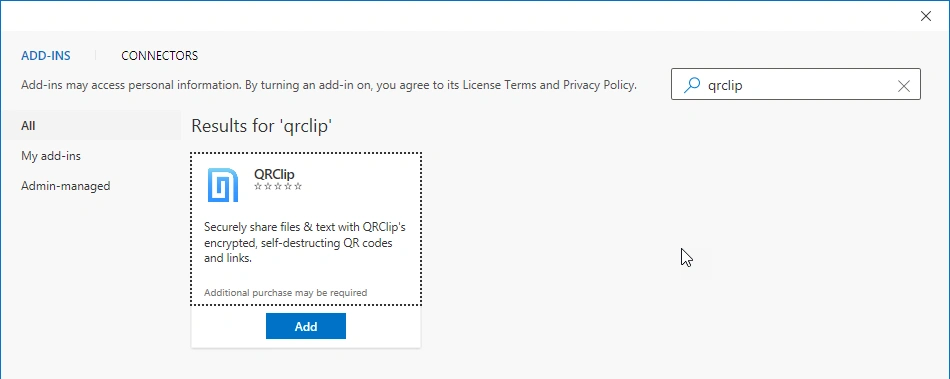
3) Search for QRClip and click "Add".
Once you've successfully set up the QRClip integration with your Microsoft Outlook account, you're ready to take advantage of its powerful features. In the next step, we'll guide you through composing a new confidential email using QRClip's enhanced security and privacy options, making your sensitive information more secure than ever.
Step 2: Send a New Confidential Email in Outlook
With QRClip now part of Outlook, you can create a secure confidential email:
1) Click "New Email" to open a new message in Outlook.
2) Remember, all essential details, including sensitive text, must be sent via QRClip. The email should only contain the link and a polite greeting, with sensitive information sent via QRClip.
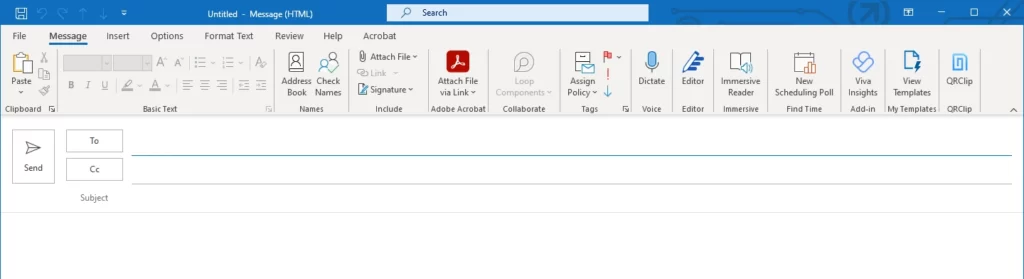
3) Click the QRClip icon at the top to open QRClip.
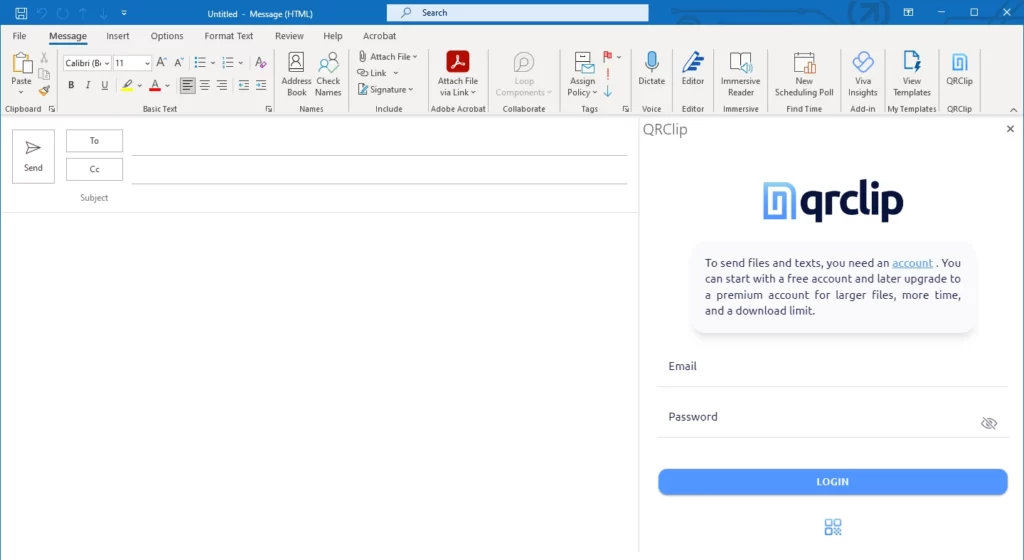
4) Log in to your account using your credentials or scan a QR code with your phone for automatic login.
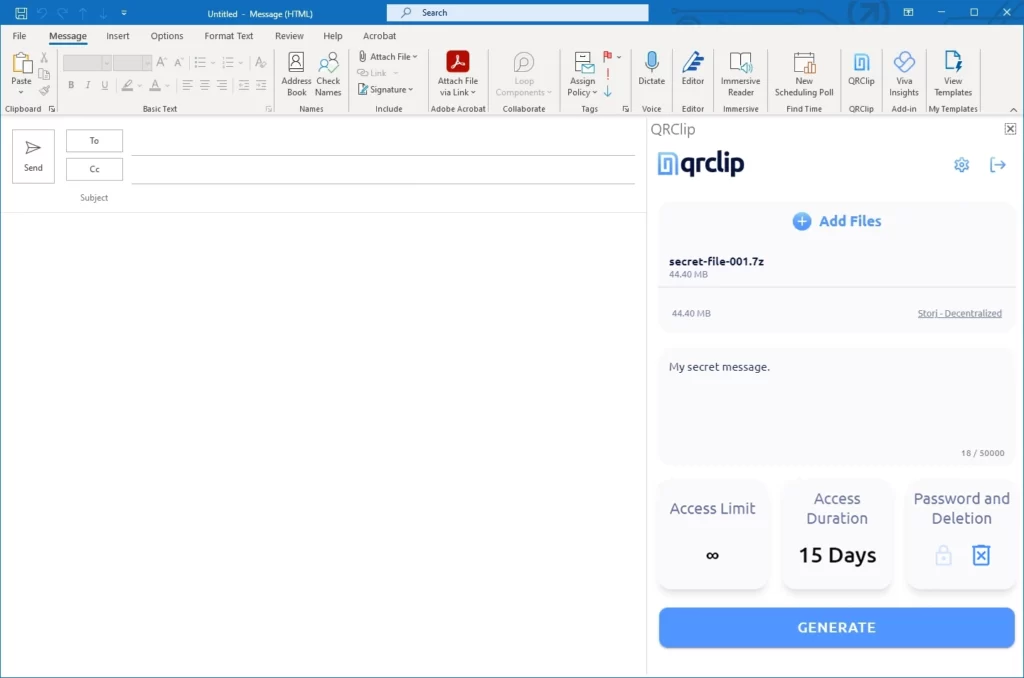
5) Log in to your account using your credentials or scan a QR code with your phone for automatic login.
Step 3: Add Security Options
Three options help increase security and keep information safe:
- Access Limit enables you to determine the number of times someone can access the data, giving you extra control over its exposure. For example, setting the limit to one ensures that someone views the information only once, which minimizes the risk of unauthorized access.
- Access Duration lets you manage the data's availability by establishing a specific lifespan. When you choose shorter durations, you lower the likelihood of information compromise since the data becomes inaccessible after the set period expires.
- Adding a password to your emails creates an additional security layer. Intercepted emails might be accessible if no access restrictions exist. However, when you set a password, unauthorized individuals cannot open the QRClip even if they intercept your email. To ensure that only the intended recipient views the sensitive data, share the password through secure, offline methods like in-person conversations or phone calls.
Step 4: Generate the Link and Send
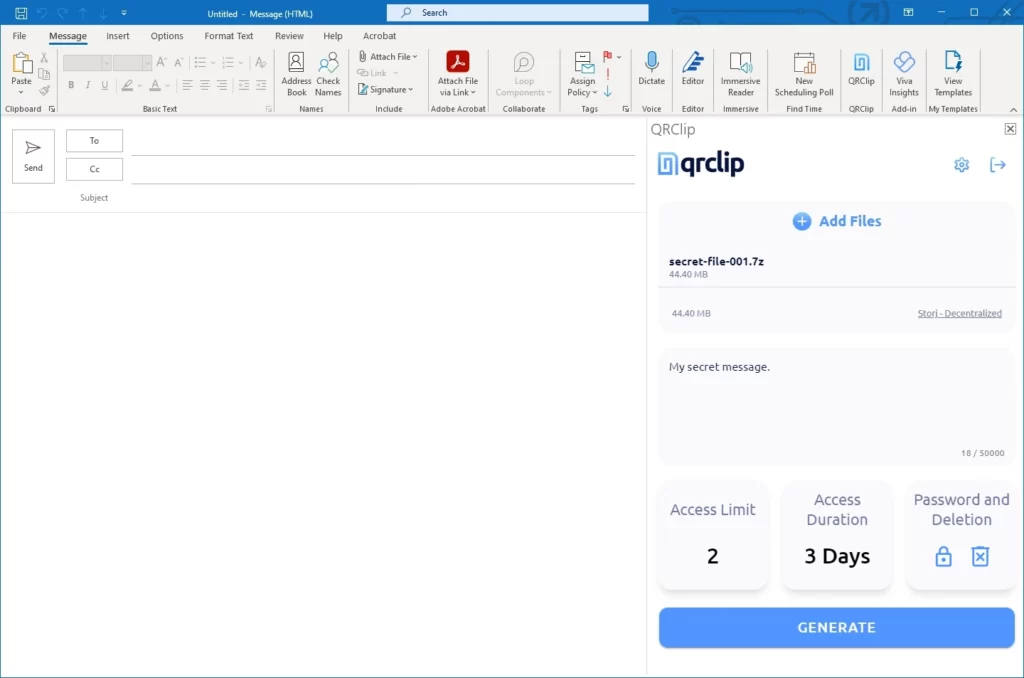
1) Click GENERATE. and wait for the add-in to encrypt and upload the data.
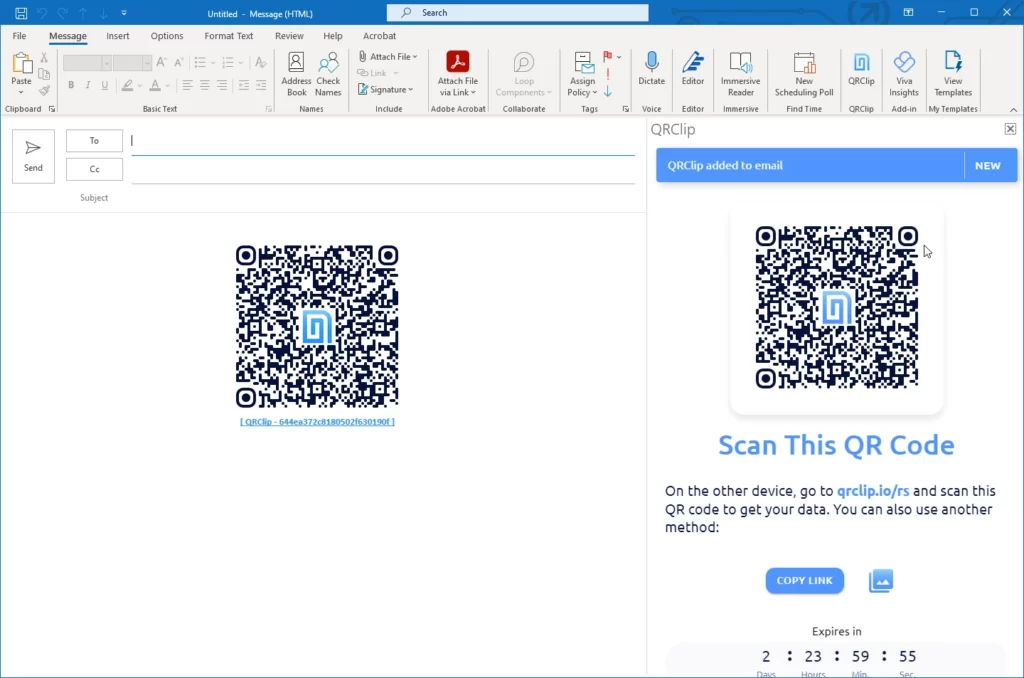
2) Upon completing the upload, the link and QR code are automatically added to the email body. Add any additional text, such as a greeting, and send the email as you normally would.
QRClip's Additional Benefits
QRClip is not only a perfect solution for sending confidential emails in Outlook, but it also offers several other advantages:
Universal Compatibility
QRClip is compatible with all modern browsers and devices, including smartphones, computers, and tablets. You can access the service through a browser or terminal, ensuring you can share data whenever and wherever required.
User-Controlled Deletion
Take control of your data by having the power to delete your QRClip whenever you choose and decide whether others can do the same. For instance, imagine you've just sent confidential information using QRClip, but you quickly realize there's an error in the content or you've accidentally sent it to the wrong person.
With user-controlled deletion, you can immediately delete the shared data, preventing unauthorized access and eliminating the risks associated with typical emails. This feature gives you the confidence and peace of mind in knowing that you have complete control over the information you share.
Offline Encryption & Decryption
Safeguard your files and text with the robust XChaCha20-Poly1305 encryption. Offline encryption guarantees that your data remains on your device and functions even without an internet connection. As an alternative, you can also use QRClip's web app in offline mode to encrypt files and text, and then send the encrypted data through email.
While this method may not be as seamless, it still maintains a high level of security since the information is encrypted using a strong password known only to you and the intended recipient. By providing diverse options for secure data sharing, QRClip caters to various user preferences and connectivity scenarios.
Conclusion
In conclusion, by following these steps, you can have confidence that your confidential emails in Outlook are safeguarded by QRClip's cutting-edge security features. The seamless integration of QRClip with Outlook enables you to send sensitive information securely and effortlessly. Features like time limits, download limits, and password protection offer you unparalleled peace of mind.
Moreover, QRClip allows you to send large files that might be challenging or impossible to share through regular email attachments. This capability further enhances the versatility and convenience of using QRClip for your confidential and everyday communication needs.
So, the next time you need to send a confidential email in Outlook, or when you have large files to share, look no further than QRClip to keep your sensitive information safe, secure, and easily accessible to the intended recipients.
Experience the enhanced security and convenience of QRClip today by signing up for an account and integrating it with your Outlook.
